Calls from outside PBX are answered and directed to their desired destination by the Auto Attendant system.
Prompts
You can select different prompts for both the online and offline status of the Auto Attendant.
Upload prompts
- Go to the menu Auto Attendant.
- Select Prompts from the submenu.
- Press the upload button.
- Fill in the box with the required information.
- Press Save to finish the operation.
- Press Reset to delete the information and write a new one.
Edit prompts
- Go to the menu Auto Attendant.
- Select Prompts from the submenu. Here you have a list of all the prompts you have added so far.
- Press the edit button associated with the prompt you want to edit.
- Fill in the box with the required information.
- Press Save to finish the operation.
- Press Reset to delete the information and write a new one.
Listen to prompts
- Go to the menu Auto Attendant.
- Select Prompts from the submenu. Here you have a list of all the prompts you have added so far.
- Press the listen button associated with the prompt you want to listen to.
Keys
Select a key for every group of extensions in your system (ex: 1 for Support, 2 for Sales).
Add key
- Go to the menu Auto Attendant.
- Select Keys from the submenu.
- Press Add keys.
- Fill in the box with the required information.
- Press Save to finish the operation.
- Press Reset to delete the information and write a new one.
Edit key
- Go to the menu Auto Attendant.
- Select Keys from the submenu. Here you have a list of all the keys you have added so far.
- Press the edit button associated with the key you want to edit.
- Fill in the box with the required information.
- Press Save to finish the operation.
- Press Reset to delete the information and write a new one.
Delete key
- Go to the menu Auto Attendant.
- Select Keys from the submenu. Here you have a list of all the keys you have added so far.
- Press the delete button associated with the key you want to delete.
Scheduling
Specify time and date for the online status of the Auto Attendant.
Defining DID for Auto Attendant
In order for calls outside Freesentral to reach the Auto Attendant, one needs to define one(or more) DIDs specifying the phone numbers that will be routed to it. This operation can be done from the Auto Attendant tab or directly from the DIDs tab.
Configuring




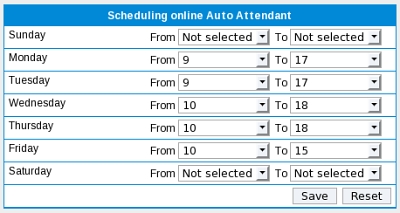
 Edit
Edit
 History
History
 Attach
Attach
 Recent Changes
Recent Changes
 Print
Print