


|
Your Free IP PBX |

|
|
|||||||||||
|
|
Documentation
DID is short for Direct Inward Calling. DIDsA call can go directly to a phone from inside the FreeSentral, by defining the destination as a DID. The destination can be an extension, a group of extensions, a voicemail, etc.
Edit DID
When pressing Destination, you will choose the routing destination for the number typed in the DID field, above the Destination. You can select an extension, a group, voicemail or a custom destination. 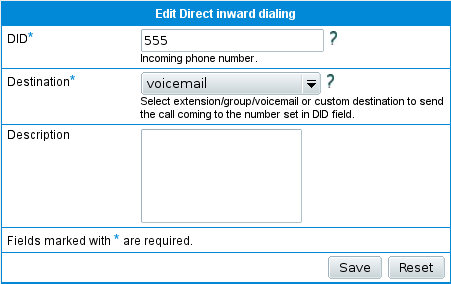 Delete DID
ConferencesThe admin can define conference rooms that are always active. To define such room he needs to set a name and a number that will be used to dial inside the conference. The admin can monitor the number of participants to each room.
Add conference room
Edit conference room
Delete Conference room
|
| © YATE 2009 |
View
 Edit
Edit
 History
History
 Attach
Attach
 Recent Changes
Recent Changes
 Print
Print
|