


|
Your Free IP PBX |

|
|
|||||||||||
|
|
Documentation
Documentation.TelephonyFeatures HistoryHide minor edits - Show changes to markup April 16, 2010, at 01:51 PM
by -
Deleted line 0:
April 16, 2010, at 01:47 PM
by -
Changed line 1 from:
to:
April 16, 2010, at 01:47 PM
by -
Changed lines 1-85 from:
to:
April 12, 2010, at 02:56 PM
by -
Changed line 34 from:
In the Call logs tab and in the Account tab the user can see the calls made for and to his extension. The user can select which information to be shown. to:
In the Call logs tab and in the Home tab the user can see the calls made for and to his extension. The user can select which information to be shown. April 12, 2010, at 02:52 PM
by -
Changed lines 29-30 from:
In the address book each extension can define shortcuts for certain phone numbers. The extension associates a phone number to a name, like 090 for monica. When one wants to call monica, instead of calling 090, it will press the digits as if he was writing 'monica' and the system will find the number he wanted to call. 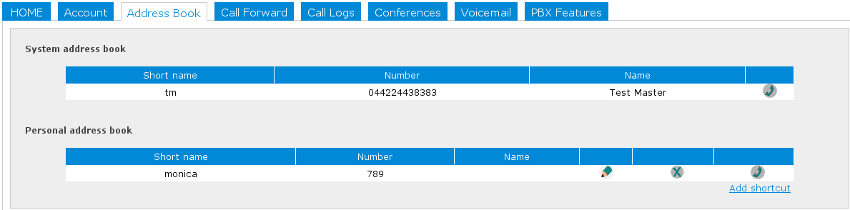 to:
In the address book each extension can define shortcuts for certain phone numbers. The extension associates a phone number to a name, like 789 for monica. When one wants to call monica, instead of calling 789, it will press the digits as if he was writing 'monica' and the system will find the number he wanted to call. 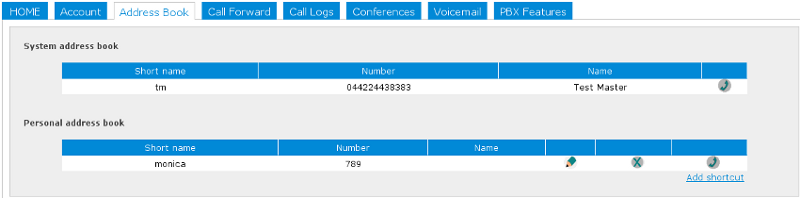 April 12, 2010, at 02:51 PM
by -
Changed line 30 from:
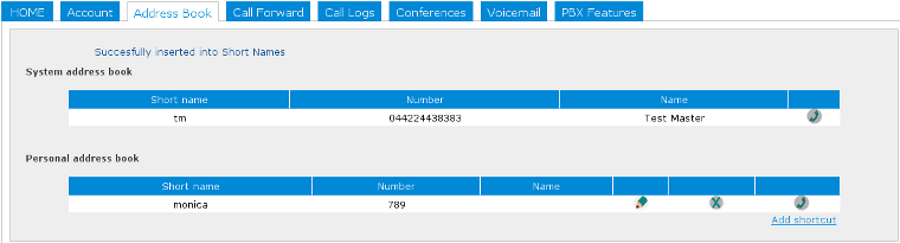 to:
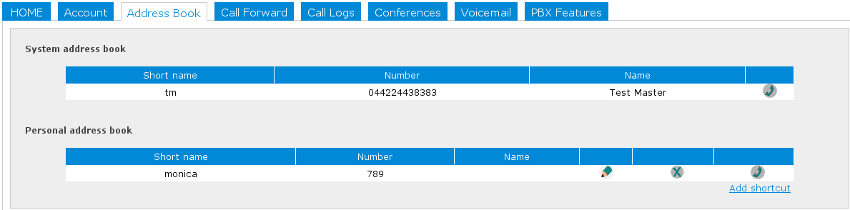 April 12, 2010, at 02:49 PM
by -
Changed line 30 from:
http://www.freesentral.com/uploads/Documentation/address_book.jpg to:
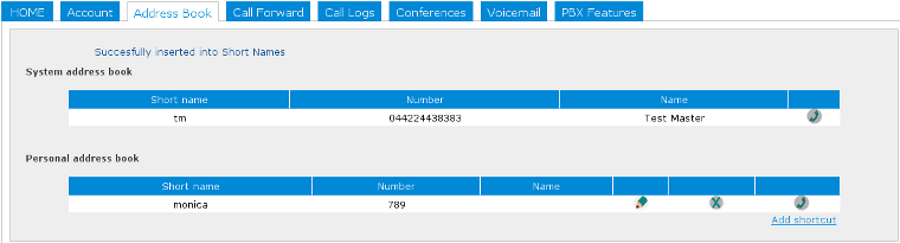 March 01, 2010, at 04:05 PM
by -
Changed line 2 from:
to:
March 01, 2010, at 02:55 PM
by -
Changed line 2 from:
to:
March 01, 2010, at 02:52 PM
by -
Changed line 2 from:
to:
February 26, 2010, at 04:32 PM
by -
Changed line 2 from:
to:
February 15, 2010, at 05:52 PM
by -
Changed line 2 from:
to:
February 15, 2010, at 05:47 PM
by -
Changed line 2 from:
to:
February 02, 2010, at 03:31 PM
by -
Changed line 2 from:
to:
February 02, 2010, at 03:03 PM
by -
Added line 4:
Changed line 22 from:
In the Call Forward tab each extension can set the forwarding options.One can forward all calls to voicemail directly or to another number. If another number is selected, then number has to be inserted below. Other options in this tab include forward on busy(forward calls when extension is busy) or forward on noanswer(forward call when extension is called and does not respond in period of time). For the last option one needs to set the NoAnswer timeout field that specifies the amount of time in seconds to call a user before using this option. When setting this interval you should keep in mind that this period also includes the time to connect the call, so that interval does not necessarily equals the ringing time. The default value for this field is 50 seconds. to:
In the Call Forward tab each extension can set the forwarding options.One can forward all calls to voicemail directly or to another number. If another number is selected, then a number has to be inserted below. Other options in this tab include forward on busy(forward calls when extension is busy) or forward on no answer(forward call when extension is called and does not respond in period of time). For the last option one needs to set the NoAnswer timeout field that specifies the amount of time in seconds to call a user before using this option. When setting this interval you should keep in mind that this period also includes the time to connect the call, so that interval does not necessarily equals the ringing time. The default value for this field is 50 seconds. Changed line 29 from:
In the address book each extension can define shortcuts for certain phone numbers. The extion associates a phone number to a name, like 090 for monica. When one wants to call monica, instead of calling 090, it will press the digits as if he was writing 'monica' and the system will find the number he wanted to call. to:
In the address book each extension can define shortcuts for certain phone numbers. The extension associates a phone number to a name, like 090 for monica. When one wants to call monica, instead of calling 090, it will press the digits as if he was writing 'monica' and the system will find the number he wanted to call. Changed line 34 from:
In the Call logs tab and in the Account tab user can see the calls made for and to his extension. User can select which information to be shown. to:
In the Call logs tab and in the Account tab the user can see the calls made for and to his extension. The user can select which information to be shown. Changed line 38 from:
The below features are provided in yate's pbxassist module. The operations work in the described for the default configuration. If some of this operations don't work in the explained way you should contact the administrator of your system to get the correct configurations for this features. to:
The features below are provided in Yate's pbxassist module. The operations work as described for the default configuration. If some of these operations don't work in the explained way you should contact the administrator of your system to get the correct configurations for these features. Changed line 41 from:
In order to make the use of this feature easier, there is a an option called PBX features in both admin and user account that describes the below operation and a list of digit combinations for each operation. to:
In order to make use of this feature easier, there is an option called PBX features in both admin and user account that describes the below operation and a list of digit combinations for each operation. Changed line 51 from:
You transfer your party to another phone number by pressing *1, then the number you want to transfer to, and then *. After performing transfer your call was hanged up to:
You transfer your party to another phone number by pressing *1, then the number you want to transfer to, and then *. After performing transfer, your call was hanged up Changed lines 53-54 from:
You transfer your party to another number after checking with the other party. This type of transfer is done in two steps: *2, then phone number, then *. This operation will put your party and hold and you will be connected to the inserted number(third party). After third party agrees to receive the call you press *4. This operation will connect the party you put on hold and the third party. to:
You transfer your party to another number after checking with the other party. This type of transfer is done in two steps: *2, then phone number, then *. This operation will put your party and hold and you will be connected to the inserted number(third party). After third party agrees to receive the call, you press *4. This operation will connect the party you put on hold to the third party. Changed lines 57-58 from:
In order to put your party on hold you need to press *0. To return a party on hold you need to press *7. After putting your party on hold you receive dial tone in order to perform another operation. to:
In order to put your party on hold you need to press *0. To return a party on hold you need to press *7. After putting your party on hold, you receive dial tone in order to perform another operation. Changed lines 65-66 from:
During a call press *3 in order to transfer you and your pear in to a conference. If you want to add another person to the conference press *9(this will return your dial tone) and you will be able to make a new call. Then press *6 to transfer yourself and your new pear to the existing conference. to:
During a call press *3 in order to transfer you and your pear to a conference. If you want to add another person to the conference press *9(this will return your dial tone) and you will be able to make a new call. Then press *6 to transfer yourself and your new pear to the existing conference. Changed lines 68-69 from:
Press # after a certain number of digits in order to delete the digits yor entered. to:
Press # after a certain number of digits in order to delete the digits you entered. Changed lines 71-72 from:
Press *** do disable the pbx features. You need to use this feature when you wish to use an IVR(interactive voice response). Ex: Auto Attendant for a certain company your called to. to:
Press *** do disable the pbx features. You need to use this feature when you wish to use an IVR(interactive voice response). Ex: Auto Attendant for a certain company you called to. Changed line 74 from:
Press ### after pressing ***(do disable pbx features) to enable your pbx features during a call. to:
Press ### after pressing ***(to disable pbx features) to enable your pbx features during a call. January 29, 2010, at 12:27 PM
by -
Added line 1:
June 30, 2009, at 01:29 PM
by -
Changed lines 37-44 from:
to:
June 26, 2009, at 06:16 PM
by -
Added lines 52-55:
There are two types of conferences
Just dial the number associated to the conference room. Look in the 'Conferences' tab to see active conferences, their number and current number of participants.
June 02, 2009, at 04:31 PM
by -
Added line 1:
June 02, 2009, at 04:30 PM
by -
Changed line 68 from:
Call pick up is allowed between members of the same group. If an extension in your group is called you can pickup that call pressing ** and then the extension that received the call. to:
Call pick up is allowed between members of the same group. If an extension in your group is called you can pickup that call pressing ** and then insert the extension that received the call. June 02, 2009, at 04:30 PM
by -
Changed line 59 from:
Retake pbx featuresto:
Retake pbx featuresChanged lines 64-65 from:
to:
This feature is enabled by the use of groups. When a call comes for a certain group all the users in that group are called. Added line 68:
Call pick up is allowed between members of the same group. If an extension in your group is called you can pickup that call pressing ** and then the extension that received the call. June 02, 2009, at 04:26 PM
by -
Changed line 39 from:
There are two types of transfers to:
There are two types of transfers: Added lines 51-60:
During a call press *3 in order to transfer you and your pear in to a conference. If you want to add another person to the conference press *9(this will return your dial tone) and you will be able to make a new call. Then press *6 to transfer yourself and your new pear to the existing conference. FlushPress # after a certain number of digits in order to delete the digits yor entered. PassthroughPress *** do disable the pbx features. You need to use this feature when you wish to use an IVR(interactive voice response). Ex: Auto Attendant for a certain company your called to. Retake pbx featuresPress ### after pressing ***(do disable pbx features) to enable your pbx features during a call. June 02, 2009, at 04:14 PM
by -
Changed line 40 from:
Unassisted transferto:
Changed line 42 from:
Assisted transferto:
June 02, 2009, at 04:13 PM
by -
Changed line 7 from:
to:
Changed line 40 from:
Unassisted transferto:
Unassisted transferChanged line 42 from:
Assisted transferto:
Assisted transferAdded line 46:
Call hold(Call waiting)Added line 50:
ConferenceJune 02, 2009, at 04:11 PM
by -
Added lines 7-8:
Changed line 19 from:
In the Call Forward tab each extension can set the forwarding options.One can forward all calls to voicemail directly or to another number. If another number is selected, then number has to be inserted below. Other options in this tab include forward on busy(forward calls when extension is busy) or forward on noanswer(forward call when extension is called and does not respond in period of time). For the last option one needs to set the NoAnswer timeout field that spefies the amount of time in seconds to call a user before using this option. When setting this interval you should keep in mind that this period also includes the time to connect the call, so that interval does not necessarily equals the ringing time. The default value for this field is 50 seconds. to:
In the Call Forward tab each extension can set the forwarding options.One can forward all calls to voicemail directly or to another number. If another number is selected, then number has to be inserted below. Other options in this tab include forward on busy(forward calls when extension is busy) or forward on noanswer(forward call when extension is called and does not respond in period of time). For the last option one needs to set the NoAnswer timeout field that specifies the amount of time in seconds to call a user before using this option. When setting this interval you should keep in mind that this period also includes the time to connect the call, so that interval does not necessarily equals the ringing time. The default value for this field is 50 seconds. Added line 26:
In the address book each extension can define shortcuts for certain phone numbers. The extion associates a phone number to a name, like 090 for monica. When one wants to call monica, instead of calling 090, it will press the digits as if he was writing 'monica' and the system will find the number he wanted to call. Added line 31:
In the Call logs tab and in the Account tab user can see the calls made for and to his extension. User can select which information to be shown. Added lines 34-36:
Note!!The below features are provided in yate's pbxassist module. The operations work in the described for the default configuration. If some of this operations don't work in the explained way you should contact the administrator of your system to get the correct configurations for this features. Added lines 39-48:
There are two types of transfers Unassisted transferYou transfer your party to another phone number by pressing *1, then the number you want to transfer to, and then *. After performing transfer your call was hanged up Assisted transferYou transfer your party to another number after checking with the other party. This type of transfer is done in two steps: *2, then phone number, then *. This operation will put your party and hold and you will be connected to the inserted number(third party). After third party agrees to receive the call you press *4. This operation will connect the party you put on hold and the third party. In order to put your party on hold you need to press *0. To return a party on hold you need to press *7. After putting your party on hold you receive dial tone in order to perform another operation. June 02, 2009, at 12:32 PM
by -
Added lines 11-12:
VoicemailEach extension can listen to it's voicemail messages online from it's account or calling the number defined in the admin section in the DIDs section for voicemail. Added lines 16-19:
Call forwardIn the Call Forward tab each extension can set the forwarding options.One can forward all calls to voicemail directly or to another number. If another number is selected, then number has to be inserted below. Other options in this tab include forward on busy(forward calls when extension is busy) or forward on noanswer(forward call when extension is called and does not respond in period of time). For the last option one needs to set the NoAnswer timeout field that spefies the amount of time in seconds to call a user before using this option. When setting this interval you should keep in mind that this period also includes the time to connect the call, so that interval does not necessarily equals the ringing time. The default value for this field is 50 seconds.
Added line 23:
Short diallingAdded line 27:
Call historyChanged lines 31-32 from:
to:
Call transferChanged lines 34-35 from:
to:
Call huntChanged line 37 from:
to:
Call pick upJune 02, 2009, at 12:15 PM
by -
Changed lines 11-13 from:
to:
June 02, 2009, at 12:03 PM
by -
Added line 9:
June 02, 2009, at 12:03 PM
by -
Changed lines 2-8 from:
to:
June 02, 2009, at 11:20 AM
by -
Added lines 1-9:
For each extension defined in the system Freesentral offers the following features:
|
| © YATE 2009 |
View
 Edit
Edit
 History
History
 Attach
Attach
 Recent Changes
Recent Changes
 Print
Print
|